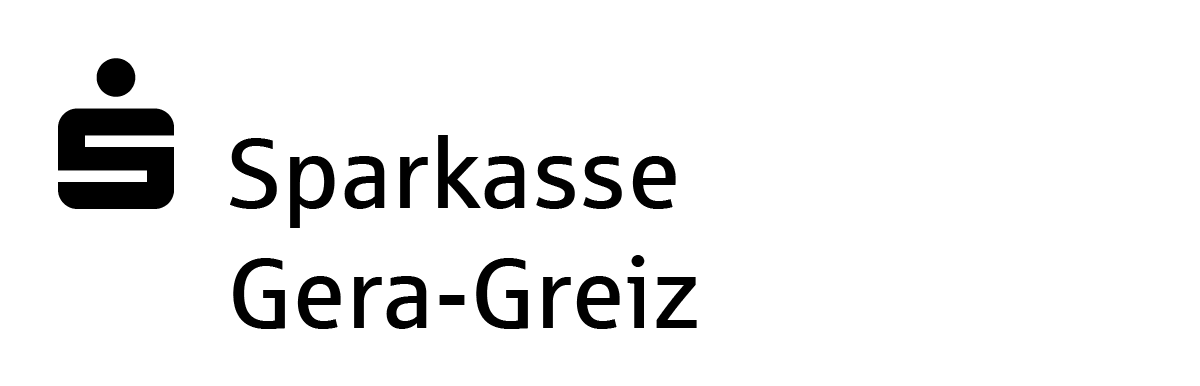Important – before following these instructions:
Before you start, you will need to delete the App Sparkasse from your smartphone. Afterwards, you will need to download it from the Google Play or Apple App Store and install it again.
To do so, you will need:

Newly installed App Sparkasse
You will need to reinstall the App Sparkasse. To do so, you will first need to delete your old app and then download and install it again.

S-pushTAN-App
You will need the S-pushTAN-App to approve this action.

Online banking login details
To access App Sparkasse, you will need your Sparkasse online banking login details: Your username or login ID and your online banking PIN.
How to:
If you have forgotten the password for the App Sparkasse, you will need to delete and then set it up again. This is really easy. What’s important is to first delete it from your smartphone, and then to download and install it again.
Note: These instructions are an example only and may slightly differ depending on your mobile end device or bank.